Using the Verify tool
The C2PA Verify tool (often referred to as simply "Verify") is useful both for consumers and for CAI application developers.
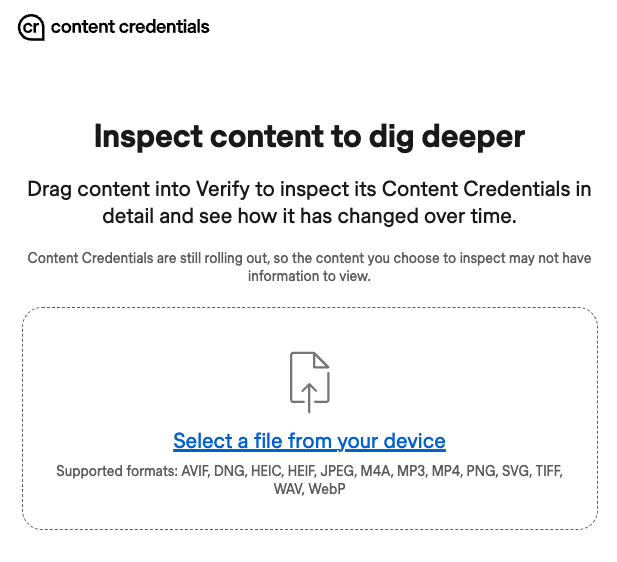
How to use Verify
You can use Verify to inspect a digital asset file in two ways:
- Upload an asset file from your local computer.
- Use an asset URL.
Supported asset file types include:
- Image: AVIF, DNG, HEIC, HEIF, JPEG, PNG, SVG, TIFF, and WebP.
- Video and audio: AVI, M4A, MOV, MP3, MP4, and WAV.
- Document: PDF.
When you first load the site and no asset is displayed on the page, Verify shows the complete current list of supported file types.
Uploading an asset
Click Select a file from your device then use the native picker or drag and drop a file to upload it and display information from the associated Content Credentials (if any) such as the author, the tools used to create the asset, and so on.
Using an asset URL
You can also display Content Credentials for an asset with a publicly-visible URL by using a URL with the following format:
https://verify.contentauthenticity.org?source=<ASSET_URL>
where <ASSET_URL> is the URL of the asset.
For example: https://verify.contentauthenticity.org/?source=https://contentauth.github.io/example-assets/images/car-es-Ps-Cr.jpg
To use Verify on an asset URL, the URL must not require any authentication and the hosting server must allow cross-origin resource sharing (CORS) in the Access-Control-Allow-Origin HTTP response header.
Example assets
The example-assets repository contains some sample assets that demonstrate Content Credentials, including links to view the corresponding manifest reports from the C2PA Tool and to inspect the assets using Verify. See the README as rendered in GitHub Pages.
Source code
The code for the Verify site is open source and is available at https://github.com/contentauth/verify-site/.
Verify uses the legacy JavaScript library, which is deprecated and unsupported. For new projects, use the new JavaScript library instead.
Information displayed
Once you've uploaded an asset or entered an asset URL, if the asset:
- Does not have an associated manifest store, Verify displays the message No Content Credential.
- Does have an associated manifest store, Verify displays information from it in the three vertical panels, for example as shown below.
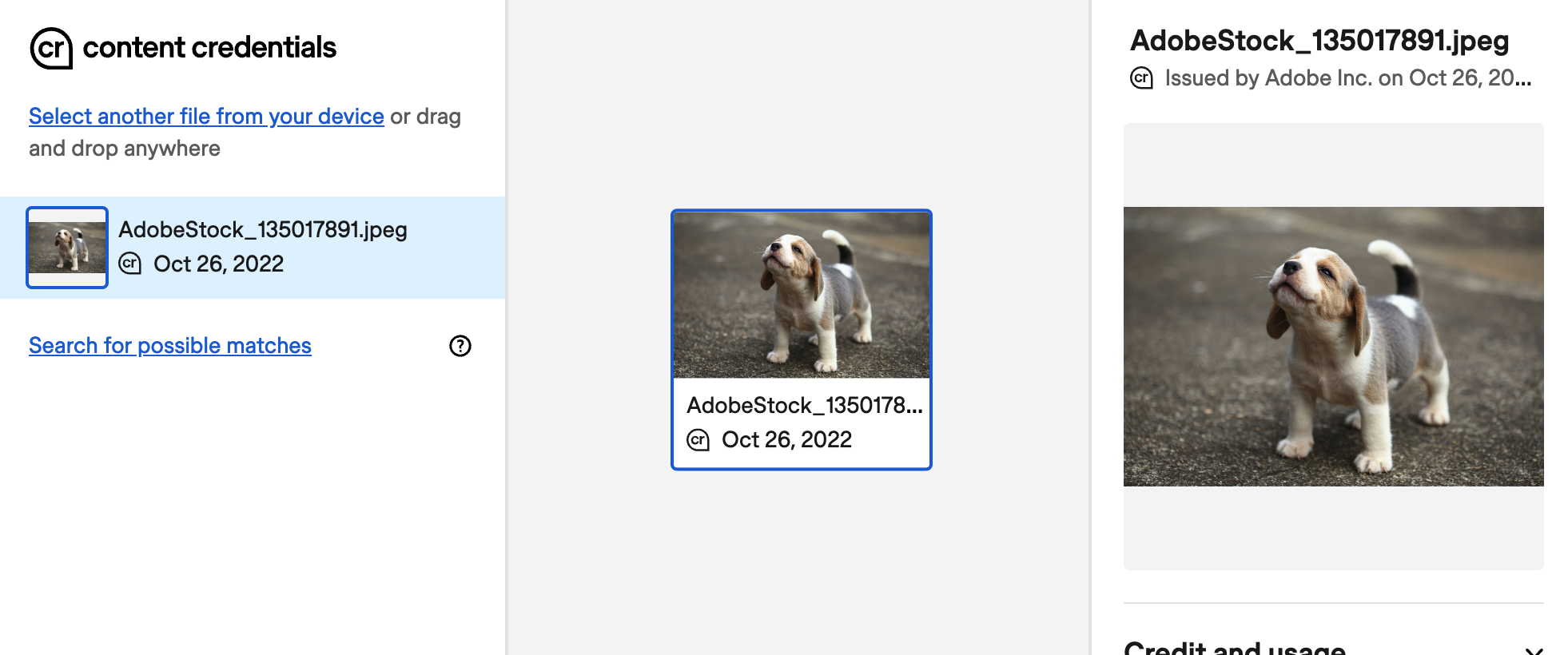
Left panel ↑ | Center panel ↑ | Right panel ↑ |
|---|---|---|
Shows the asset name from the Cick Search for possible matches to search the Adobe Content Credentials Cloud for similar content; see Searching for matching Content Credentials for more information. | Shows all the asset's ingredients in a tree-like layout.
You can zoom in and out in this view using the mouse wheel or trackpad and pan by dragging. NOTE: The example above shows only one ingredient. | Shows information from the asset's manifest store, as described below: |
Title and signing information
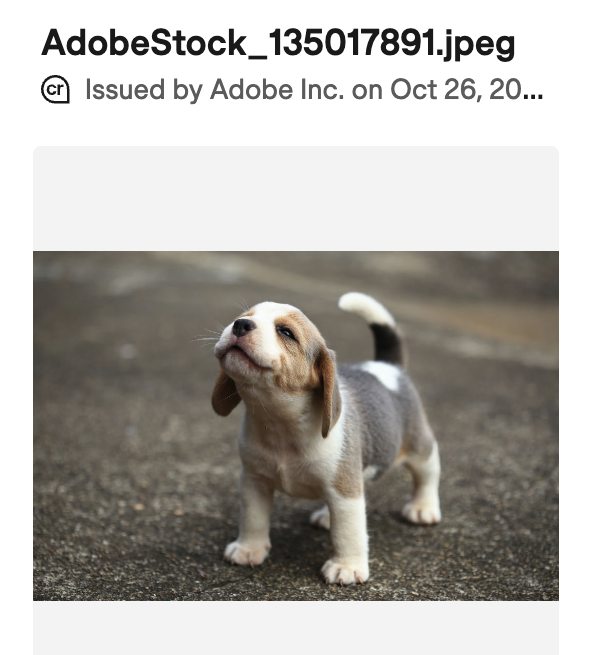
The top of the right panel displays a thumbnail of the image with the title of the asset from the title property in the active manifest. The value of this property might not be the same as the file name.
For example, suppose you downloaded a file from Adobe Stock and renamed it my_stock_download.jpeg. In Verify it would appear as shown at right when the manifest store contains the title property shown in the snippet below.
"manifests": {
"adobe:urn:uuid:f2513d23-8ca4-4135-82e8-15344e800ca6": {
"claim_generator": "Adobe_Stock c2pa-rs/0.4.2",
"title": "AdobeStock_135017891.jpeg",
...
}
}
Signing information
If the Content Credential was signed by a certificate that is NOT on the known certificate list, such as one of the SDK's test certificates, then Verify displays "Unrecognized" at the top of this section with this notice:
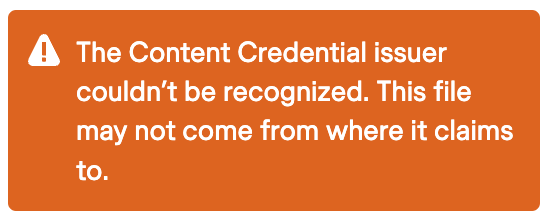
However, if the Content Credential was signed by a certificate on the known certificate list, then this section displays the name of the issuer of the claim signature from the signature_info.issuer property in the active manifest, as shown in the example snippet below.
This section shows the organization name only if the signing certificate includes the "O" or Organization Name attribute (OID value 2.5.4.10) in the certificate's distinguished name information.
For signers on the known certificate list, this section also displays the time of the claim signature from the signature_info.time property in the active manifest, as shown in the example snippet below. The date is converted from UTC to the local time zone.
"signature_info": {
"issuer": "Adobe Inc.",
"cert_serial_number": "121561926467332750920512530884092488196",
"time": "2022-10-26T16:46:46+00:00"
},
If the issuer string is too long, then the date might be truncated or not shown at all. If so, refer to the About this Content Credential section for the full date.
Validation status
If the manifest has validation errors, then Verify displays this notice:
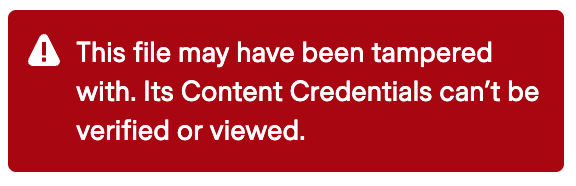
Verify displays this warning if the validation_status array contains any elements. For example, here is an snippet from the manifest of an image with a hard binding hash mismatch error,
"validation_status": [
{
"code": "assertion.dataHash.mismatch",
"url": "self#jumbf=/c2pa/contentauth:urn:uuid:04cdf4ec-f713-4e47-a8d6-7af56501ce4b/c2pa.assertions/c2pa.hash.data",
"explanation": "asset hash error, name: jumbf manifest, error: hash verification( Hashes do not match )"
}
]
Another example that can result in this message is a missing referenced claim, as shown in snippet of manifest data:
"validation_status": [
{
"code": "assertion.hashedURI.mismatch",
"url": "self#jumbf=c2pa.assertions/c2pa.ingredient__1",
"explanation": "hash does not match assertion data: self#jumbf=c2pa.assertions/c2pa.ingredient__1"
},
{
"code": "claim.missing",
"url": "self#jumbf=/c2pa/contentbeef:urn:uuid:8bb8ad50-ef2f-4f75-b709-a0e302d58019",
"explanation": "ingredient not found"
}
]
Process
The Process section displays information about the process used to create the asset, divided into the following subsections:
- App or device used
- Actions
- Ingredients
- AI-generated content (if the active manifest includes a generative AI action)
For example:
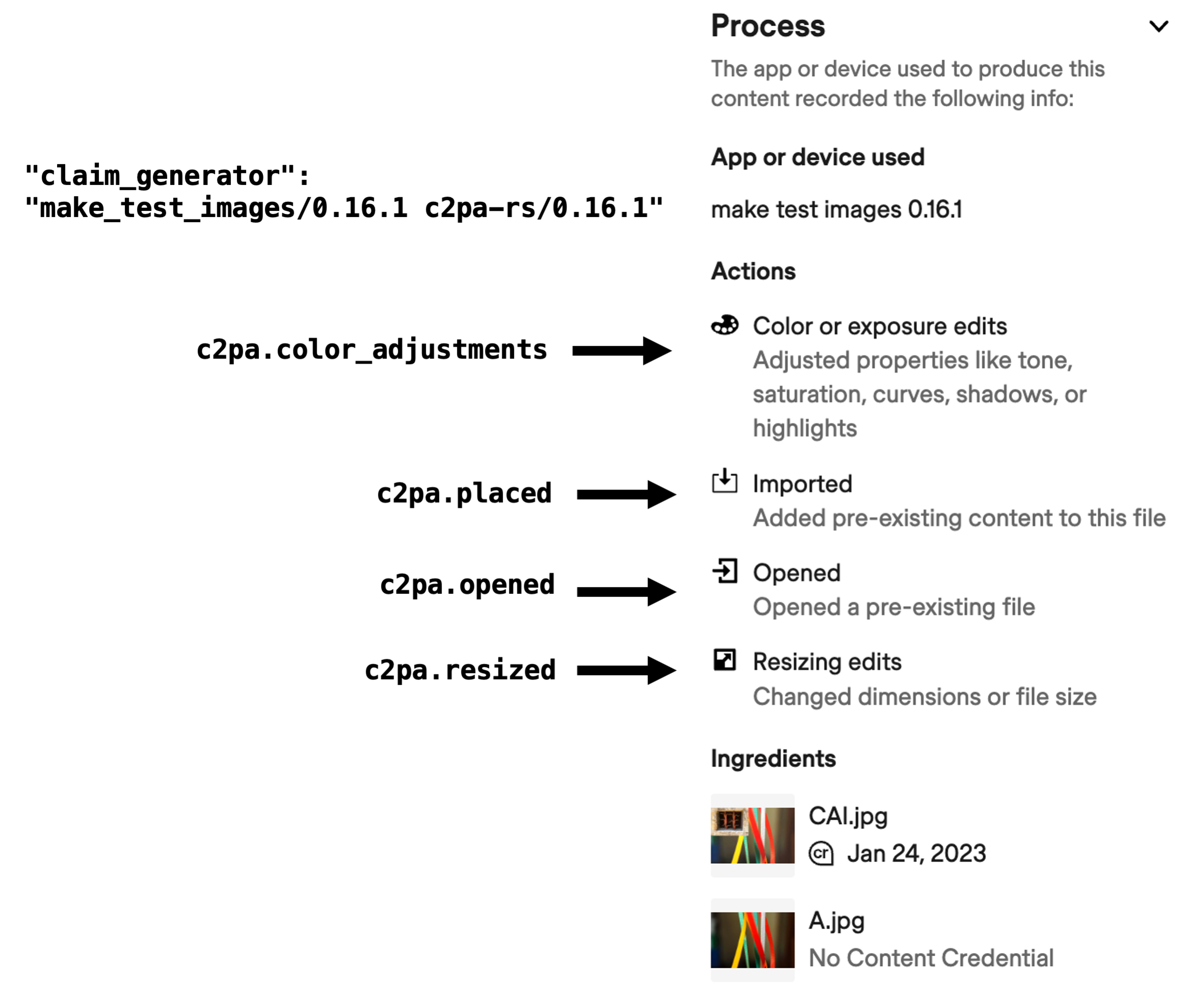
App or device used
The value shown for App or device used is derived from the claim_generator property in the active manifest. The string is truncated at the first space character and then underscore and slash characters are converted to spaces. In the above example, "claim_generator": "make_test_images/0.16.1 c2pa-rs/0.16.1" is displayed as make test images 0.16.1.
Actions
The Actions subsection lists actions in the active manifest. For example, here is the actions array for the above example:
Show manifest code
"actions": [
{
"action": "c2pa.opened",
"instanceId": "xmp.iid:813ee422-9736-4cdc-9be6-4e35ed8e41cb",
"parameters": {
"ingredient": {
"hash": "tTBD4/E0R0AjLUdJFpsVz3lE/KJUq22Vz0UGqzhEpVs=",
"url": "self#jumbf=c2pa.assertions/c2pa.ingredient"
}
}
},
{
"action": "c2pa.color_adjustments",
"parameters": {
"name": "brightnesscontrast"
}
},
{
"action": "c2pa.placed",
"instanceId": "xmp.iid:8a00de7a-e694-43b2-a7e6-ed950421a21a",
"parameters": {
"ingredient": {
"hash": "EMeeY5a+lvy1msl+9i5DOcOoeQowrqD7NyV0d8fwAX0=",
"url": "self#jumbf=c2pa.assertions/c2pa.ingredient__1"
}
}
},
{
"action": "c2pa.resized"
}
]
Ingredients
Ingredients shows the resources used to create the asset, derived from the ingredients array in the active manifest. A thumbnail image is shown for each ingredient, if applicable. If an ingredient itself had Content Credentials, the "cr" icon is shown next to the thumbnail. In the above example, the asset was created by combining two ingredients, CAI.jpg and A.jpg, the first of which had Content Credentials.
AI-generated content
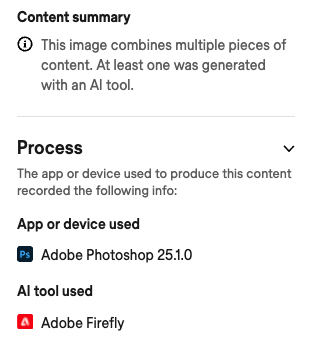
If one or more of the asset's ingredients was generated by artificial intelligence, as specified by the generative AI action, then a Content summary is shown and the Process section will also show the AI tool used, as shown in the example above.
About this Content Credential
This section displays the same information as described in Title and singing information.
Camera capture details
If the active manifest includes Exif metadata assertions, then an additional Camera capture details section shows information about the device used to create the asset, as illustrated below:

The Exif metadata assertions from the JSON manifest for the above example is shown below:
Show manifest code
"assertions": [
{
"label": "com.truepic.libc2pa",
"data": {
"git_hash": "023bb51",
"lib_name": "Truepic C2PA C++ Library",
"lib_version": "2.5.1",
"target_spec_version": "1.2"
},
"kind": "Json"
},
{
"label": "stds.exif",
"data": {
"@context": {
"EXIF": "http://ns.adobe.com/EXIF/1.0/",
"EXIFEX": "http://cipa.jp/EXIF/2.32/",
"dc": "http://purl.org/dc/elements/1.1/",
"rdf": "http://www.w3.org/1999/02/22-rdf-syntax-ns#",
"tiff": "http://ns.adobe.com/tiff/1.0/",
"xmp": "http://ns.adobe.com/xap/1.0/"
},
"EXIF:GPSAltitude": "123.5",
"EXIF:GPSHorizontalAccuracy": "16.4",
"EXIF:GPSLatitude": "43.152093900000",
"EXIF:GPSLongitude": "-77.580532800000",
"EXIF:GPSTimeStamp": "2023-02-12T18:44:26Z"
},
"kind": "Json"
},
{
"label": "stds.exif",
"data": {
"@context": {
"EXIF": "http://ns.adobe.com/EXIF/1.0/",
"EXIFEX": "http://cipa.jp/EXIF/2.32/",
"dc": "http://purl.org/dc/elements/1.1/",
"rdf": "http://www.w3.org/1999/02/22-rdf-syntax-ns#",
"tiff": "http://ns.adobe.com/tiff/1.0/",
"xmp": "http://ns.adobe.com/xap/1.0/"
},
"EXIF:Make": "Google",
"EXIF:Model": "Pixel 5"
},
"instance": 1,
"kind": "Json"
},
{
"label": "stds.exif",
"data": {
"@context": {
"EXIF": "http://ns.adobe.com/EXIF/1.0/",
"EXIFEX": "http://cipa.jp/EXIF/2.32/",
"dc": "http://purl.org/dc/elements/1.1/",
"rdf": "http://www.w3.org/1999/02/22-rdf-syntax-ns#",
"tiff": "http://ns.adobe.com/tiff/1.0/",
"xmp": "http://ns.adobe.com/xap/1.0/"
},
"EXIF:DateTimeOriginal": "2023-02-12T18:44:26Z"
},
"instance": 2,
"kind": "Json"
},
...
]